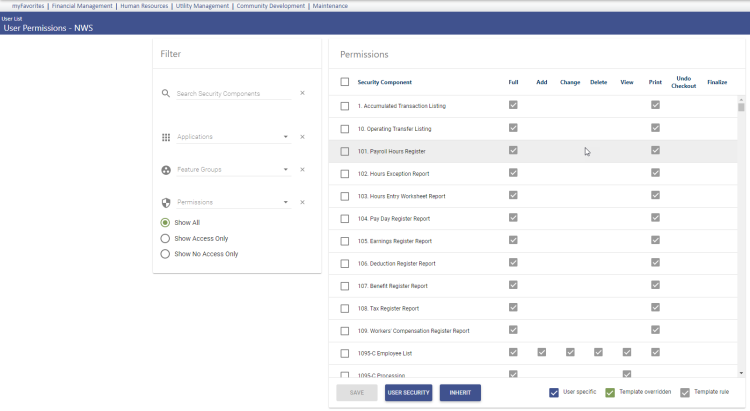Set User Permissions
For the new User Permissions, click here.
On the Permissions page, authorized users can set permissions for all users in your organization. If accessed from the User List or User pages, you may create user-specific permissions, or manually enter or modify users’ document and company-based permissions. The list of available security components is controlled by what licenses are assigned to a user.
To assist in setting permissions where large lists of security components are displayed, you may filter the list by feature group. The page initially appears with the default company application permission types for the selected user. The columns that display in the list change when company documents and notes permission types are selected.
To set user permissions, follow the steps below:
- Navigate to Maintenance > new world ERP Suite > Security > Users. The User List page opens, displaying a list of users.
- Select the user's row and click Permissions. The Permissions page opens, showing a list of application components.
- Click the Show Search link in the top-right corner of the page to expand the Search pane and search for an application and component.
- Select and type your search criteria in the applicable fields and click Search. The application and component list is modified to show only the rows containing the criteria from your search.
Each check mark
 indicates permission to a process (Add, Change, Delete, etc.) within the component; each
indicates permission to a process (Add, Change, Delete, etc.) within the component; each  indicates restriction. By clicking one or the other, you may assign or restrict permissions to individual processes within the component.
indicates restriction. By clicking one or the other, you may assign or restrict permissions to individual processes within the component. -
To give the user permission to a process, click the icon in the corresponding column until it appears as a check mark. To deny access, click the icon in the corresponding column until it appears as a red X.
Permissions can also be given or denied for all of the items for a given Permission Typeby using the buttons at the bottom of the grid:
Check All will give the user full rights to all of the security components for the Permission Typeselected.
- If you clear a permission on a user, and a template tries to give the user the same permission, the system will give the permission.
- If you clear a permission on a template and you give the same permission to the user, the system will give that permission.
- Clear All sets everything essentially to neutral at the individual level, except those things that have been granted via a template.
Inherit pulls permissions in from a pre-defined security template and allows users to have permissions tailored to their role. Templates by default will give rights to all items for a selected application (vs. all items for aPermission Type when Check All is used). Multiple templates can be created to allow the organization to tailor permissions within an application to the roles that users perform.
- Click Save.
Permission to an application or component does not take effect until the user has logged off and logged back on to the system.